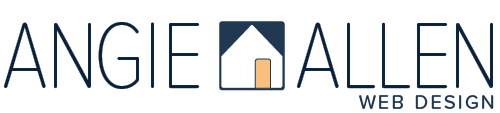URL Slugs Aren’t Gross! They’re Our SEO Friends
Ever wondered what that little bit of text at the end of your website address is? It's your URL slug, and it's more important than you might think!
Why URL Slugs Matter
Search Engines Love Clarity: Google wants to understand your pages, products and blog posts. Clear slugs act like a roadmap, helping them categorize your content effectively.
Boost Your Click-Through Rate: Think of a URL slug as a mini-ad. People are more likely to click on something they understand vs. a cryptic string of letters and numbers.
SEO Boost: Including relevant keywords in your slug will give your SEO ranking a little lift.
An ignored or poorly written URL slug will confuse the Google gods and frustrate website visitors.
A thoughtfully written URL slug looks professional and helps search engines understand your content.
Writing Effective Slugs
Keep it Short & Sweet: Aim for 3-5 words that accurately describe your page, similar to a headline, not a novel.
Keywords: Include relevant keywords, but avoid keyword stuffing.
Use Hyphens: Separate words with hyphens for easy reading.
No Special Characters: Avoid symbols like @ or # as they confuse search engines and visitors.
No Years: Don't include dates in your URL slug. If you update a page later, it will appear outdated.
How to Edit Your URL Slug in Squarespace
Here's a quick guide on finding your URL slug in Squarespace, depending on the type of content you're editing:
For Pages:
Go to your Squarespace Dashboard.
Click on "Website."
Find the page you want to edit and click the gear icon (⛭) next to it.
For Collections (Blog Posts, Products, Portfolio Projects):
Go to your Squarespace Dashboard.
Click on "Website."
Navigate to the collection you want to edit (e.g., Blog > Blog Posts, Store, Portfolio).
Find the specific item (post, product, project) you want to edit and click the three dots (•••) next to it.
In both cases, once you access the settings, you'll find the option to edit your URL slug.
Access Squarespace Page Settings
Access settings for a collection page item
Important Note
Changing a URL slug after your page or collection item is published can break existing links to that content. This means anyone who clicks an old link will end up with an error message.
Here's what to do:
Before publishing: It's best to finalize your URL slug before publishing your page or item. This avoids any broken links later.
After publishing: If you must change a slug after publishing, be sure to update any existing links pointing to the old URL. This could include links on your own website, social media posts, or other websites that mentioned your content. You can use a 301 redirect to automatically send visitors from the old URL to the new one. Not sure about 301 redirects? Check out this Squarespace tutorial.
That’s it! A little slug can make a big difference for your search engine optimization!