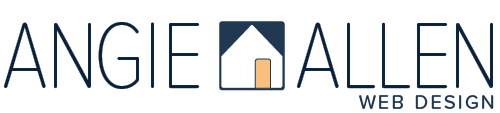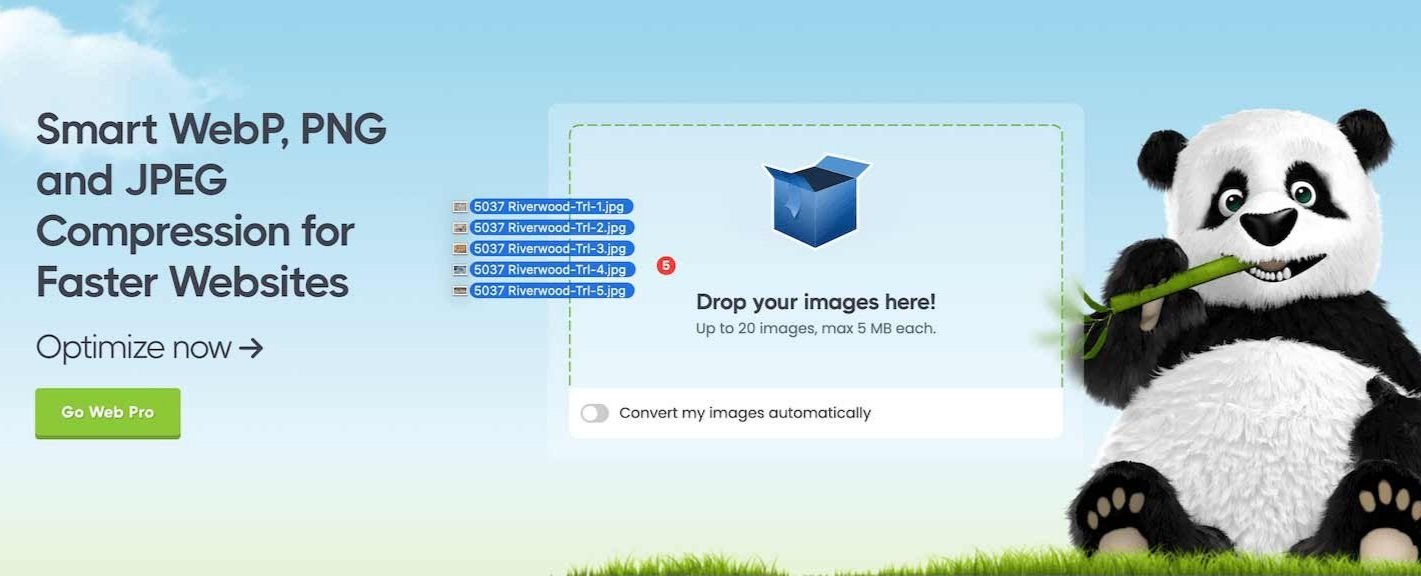Speeding Up Your Squarespace Site: Optimize Images for Faster Load Times
Today, I'm diving into my most frequently asked question about keeping a Squarespace site speedy and efficient: How to optimize your images for quick load times. Whether you're showcasing stunning real estate photos, blogging about home design trends, or updating your product pages, optimizing images is key to enhancing user experience and boosting your site's performance.
TL;DR: My Checklist for Optimized Images
✔️ Rename Images: Use logical, SEO-friendly names for your images, like 134-main-st-reno-nv.jpg. This helps with search engine rankings and improves site organization.
✔️ Resize Images: Adjust your images to be 1500px wide at 72 DPI (2500px wide for full-width images) for optimal balance between quality and file size.
✔️ Compress Images: Use online tools like TinyPNG (tinypng.com) to compress your images further. This can dramatically reduce file sizes while maintaining good visual quality.
✔️ File Size Goal: Ensure the final image file is under 500kb, ideally aiming for 250kb or less for the best load times.
Why Image Optimization Matters
A fast-loading website not only provides a better user experience but also improves your SEO (search engine optimzation), helping your site rank higher in search results. On the flip side, large images can act as a speed bump, slowing down your pages and potentially leading to higher 'bounce rates,' which means people immediately click away from your site, missing out on your valuable content.
How to Optimize Images for Your Squarespace Site
Here's a simple guide to ensure your images are perfectly optimized for speed without compromising on quality, based on techniques I personally use:
Step 1: Choose the Right File Size
Large file sizes aren't necessary for most web uses and can drastically affect your site's loading time. Aim for image file sizes under 500 kilobytes, but smaller is better, especially for sites with lots of imagery. Often you’ll start with a larger image. No, worries, you’ll be able to reduce the file size in steps 3 and 4.
Step 2: Rename Files for SEO
When saving your images, choose file names that reflect the image's content and include keywords where appropriate. For instance, "Carson-Valley-Real-Estate.jpg" is far more effective than "IMG_001.jpg." This not only helps in SEO but also organizes your files more logically.
Step 3: Resize and Resample
Choosing the right dimensions for your images before uploading them to Squarespace is crucial. While it's important to reduce the image size to improve loading times, you should also be aware of how Squarespace handles image resizing.
Resize to a Squarespace Image Width:
When you upload an image that doesn't match Squarespace’s specified dimensions, the platform automatically resizes it to fit their standards. This might sound helpful, but there’s a catch: their automatic resizing sometimes increases your file size significantly, which can slow down your page loading speed.
To keep your website running smoothly and your images loading quickly, make sure to resize your images to one of these seven widths BEFORE uploading:
100 pixels
300 pixels
500 pixels
750 pixels
1000 pixels
1500 pixels
2500 pixels
Change the Resolution: For web display, a resolution of 72 DPI (dots per inch) is sufficient and helps keep the file size down without affecting the visual quality on screens.
For more on how to resize images on different systems:
Screenshot from TinyPNG’s fabulous and FREE image compression website - possibly the most used tool in my bag of tricks.
Step 4: Compress Without Losing Quality
After resizing, compress your images to reduce their file size further without losing quality. Tools like Photoshop's 'Save for Web' feature are great, but for even more efficient compression, online tools like TinyPNG.com are invaluable. Open it in your browser and drag your images onto the site, and it'll compress them, often reducing the file size by over 50%.
Optimizing your images for faster load times will significantly impact the performance and SEO of your Squarespace website. By resizing, compressing, and correctly naming your images, you can ensure that your site remains quick and responsive, no matter how many stunning visuals you include.
Shoot for a balance between aesthetic appeal and functionality. Keeping your website visually engaging and performing well is vital to attracting and retaining visitors. Here's to a faster, more efficient website that attracts and converts!